Korg Triton Series Disk Loading Info – How To Move Soundbanks
Midi Tips 3 Comments »Directions are for a Triton Classic. There may be minor differences if you own a different Triton model. This tutorial will work with the Triton Classic, Triton Rack, Triton Studio, Triton LE or Triton Extreme. Don’t forget to save your the sounds that are in your Triton before loading in our sounds.
Before attempting to load in any sounds, make sure that the effects are not turned off on your Triton. To check this go to “Global”. There is a section on the lower left side of the screen titled “Effect Global”. There are three parts to it. 1-IFX 1-5 OFF 2-MFX1 OFF 3-MFX2 OFF – Make sure none of them are checked.
All our Korg Triton sounds are set up to load into your “A” bank. If you would like to load the sounds into your A bank, just go to disk mode, choose the PCG file, “choose load” and then “load selected”. Everything will load into your A bank at once. The is the quickest way to load in our sounds.
If you would like to load the sounds into another sound bank, (Banks B, C, D or E) follow these instructions.
PART 1
1-Insert floppy disk into your Triton – Select Disk
2-Select Load
3-Choose the file you want to load and highlight it
4-Select Open
5-Choose Program and highlight it
6-Select Open
7-Select Load/Load selected – in right corner of screen
8-Change from bank A to B, C, D or E – Choose OK – File will load
Repeat the process and choose “Combis” instead of Programs. You can only load programs into Bank-E.
You do not have to load the Drum Kits & ARP patterns unless you have overwritten the factory Drum Kits or ARP patterns with your own custom kits or patterns.
9- Go to Global/Basic/Change All Bank References
10- Highlight Combination Box
11- Change Program A>A to A>B, C, D, or E Depending on what bank your moving the sounds to
12- Choose OK – Global setting will write to memory
At this point all data should now be moved to the new bank that you have selected. Choose the new bank and play a few of the programs and combos to check and see if everything looks/sounds right.
PART 2
Take note that whatever you have in your “A bank” is now, not going to sound correct in combi mode. That’s because you changed the “Bank References”. What you need to do now is to reload whatever you had in Bank A before you loaded in our sounds and then follow similar steps to change the Bank References back in bank A.
1- Go to Global/Basic/Change All Bank References
2- Highlight Combination Box
3-Change Program A>B, C, D, or E Depending on what bank you moved our sounds, back to A>A
4- Choose OK – Global setting will write to memory
If you have done everything right then your A Bank should now sound just like it did before you loaded in our sounds and our sounds should now be in one of your other banks.
If you have purchased more then one of our Triton sound collections (we have twelve PCG’s for sale), then you can repeat the process with any of our other PCG collections, each time loading the sounds into a different bank. You can load “up to five” of our PCG’s in the Triton’s memory at the same time. Just keep in mind you can only load programs into Bank E. Combi data can not be loaded into Bank E.
Remember to repeat PART 2 after you have loaded your last set of sounds.
Once you have everything loaded you can then “Save All” in your disk section and then save everything as one PCG file. It takes a little while to set all this up, but well worth it, since you wind up with one file that will load in everything up to five banks at once. You can now create several custom set ups for your live gig or studio session that can load in hundreds of new sounds in just a few seconds.
Click Here For More info and audio demos for all our Triton Sounds
Loading Sounds Into Roland Super JV & XP Series Synths Via Midi
Midi Tips 1 Comment »Have an old Roland Super JV or XP synth that you want to load new sounds into? Here’s how to set up your synth to receive the sounds.
The following instructions are for the Roland JV1010, JV1080, JV2080, XP30, XP50, XP60 & XP80.
There are two sections in your synth that you need to make adjustments – SYSTEM & UTILITY
SYSTEM SETTINGS
1- Choose system button
2- On Patch Midi Page – Set Receive Ch to #1
3- Use the Arrow Down Button to get to the next page
4- On Sys Exclusive Midi Page – Set RX EXC to “ON”
5- Use Arrow Down Button to get to the next page
6- On Receive Midi Page – Set everything to “ON”
UTILITY SETTINGS
1- Choose utility button
2- On Menu 1 – PROTECT – Use right arrow – scroll to Protect – choose “ENTER BUTTON”
3- On Write Protect Page – Set Internal “Off” & Exclusive “Off”
That should set up your synth to receive the sounds. Look for the midi light to flash when your loading in the sounds from the computer. They end up in your “USER” Bank.
Remember that on Roland synths Midi Channel 1 = Midi Channel 17 – so If you get an error message after setting up the JV or XP, try changing the midi channel in the software your using to load the sounds from channel #1 to channel #17.
If you continue to have problems, there are also a couple of settings in your software that you might need to change – the “buffer” & “transmission speed”. Raise the buffer & lower the transmission speed. Experiment to find the right settings for your system.
More info on all our Roland JV & XP Series sounds can be found “At the Roland Sound Section Of Our Web Site”
Brooklyn Bridge Tribute
New Kid Nepro Releases No Comments »Yo Brooklyn, this ones for you! My homage to the Brooklyn Bridge.
All music programmed & performed on the Korg M3 using Kid Nepro Soundtrack Mix & Killer Keyboards sound collections.
Arturia ARP2600 V Sound Collection Now Available
New Kid Nepro Releases No Comments »The Patch King has just released our second soundbank for Arturia’s V Collection. The ARP2600 V sound collection complements our Minimoog V sounds that were released in May. Lot’s of cool analog stuff!
The Kid Nepro Arturia ARP2600 V Collection contains a mix of 100 new virtual analog patches ranging from fat basses to screaming leads, killer pads, cool sound effects and lot’s of great rhythms created with the ARP Model 1601 Sequencer. The collection of new sounds is done with expert care from someone who knows the classic synth very well – so you can be sure that the patches are all well crafted and sound great.
Several other high quality sound libraries for Arturia synths will follow including new sounds for the Moog Modular V, CS-80V, Prophet-V & Jupiter-8V – so stay tuned!
Loading Sounds Into The Yamaha DX7 Series Via Midi
Midi Tips 10 Comments »The Yamaha DX7 was one of the best selling synthesizers in the history of electronic music. It’s been over twenty years since the last ones finally rolled off Yamaha’s assembly line, but there are still a lot of them in use all over the world and lots of musicians still looking for new sounds. The sound collection that we programmed for the DX back in the 80’s has been one of our best selling patch sets with over 1000 new sounds in all. The sounds are no longer available on ROM or RAM cards. They come in a system exclusive (also known as sysex) or a standard midi file format (.mid) – so you need to load the sounds using your computer and a midi interface.
Here are some tips on how that is done……
The first thing to remember is that there were several different models of DX7’s. The original “brown” DX was one of the first instruments to have MIDI. It had limited midi features and several bugs which were improved on the later DX7-2 models. The DX7-2 Series included the DX7-2, DX7s and the DX7-2FD. The 2FD had a built in floppy disk drive and we actually offer our DX7 sounds in that format as well. In addition the company “Grey Matter” produced the “E” update. When the E board was installed in the DX it expanded the memory. Loading new sounds into each version via midi is a bit different on each model – so we have listed the set up procedure for each model DX.

 In order to load sounds into any of the DX models via midi your need a “Midi Interface” and two “Midi Cables”. There are two types of midi interfaces. One is a actual piece of hardware consisting of a small box or rack mount device that has midi inputs and outputs. You only need a simple one that has one midi in and out. However, if you have a lot of synths and samplers and plan on recording them using midi, you can purchase a larger midi interface which can have up to sixteen in’s and outs. The second kind of interface is just a simple USB to Midi cable. This should also do the job for simple sysex dumps, but I have not had the opportunity to test this yet so it’s possible you may run into problems with certain midi devices if you go this route.
In order to load sounds into any of the DX models via midi your need a “Midi Interface” and two “Midi Cables”. There are two types of midi interfaces. One is a actual piece of hardware consisting of a small box or rack mount device that has midi inputs and outputs. You only need a simple one that has one midi in and out. However, if you have a lot of synths and samplers and plan on recording them using midi, you can purchase a larger midi interface which can have up to sixteen in’s and outs. The second kind of interface is just a simple USB to Midi cable. This should also do the job for simple sysex dumps, but I have not had the opportunity to test this yet so it’s possible you may run into problems with certain midi devices if you go this route.
The interface gets connected to your computers USB port. You then run a midi cable from the “Midi out” on your interface to the DX “midi in” port. You can then connect another midi cable from your interface “midi in” to your DX “midi out”. This is called “handshaking” and assures better communication between the DX and your interface. It’s not always necessary to handshake the midi cables, but best to have a second cable around just in case you have to. Some synths will not respond to the dump if the second cable is not connected.
Original DX7 NOTE: You can only load 32 sounds at a time into the original DX7Select Memory SelectSet Memory Protect Internal to “off”The original DX will only receive on midi channel 1 – so make sure your software is set to transmit on channel 1When the display reads “Sys Info Avail”, the DX is ready to receive the data.
Grey Matter E Card
If you have the Grey Matter E board installed there are several additional steps: Press “function”, then “operator select” twice to select the “memory” page, push button 31 twice (Memory Protect Internal) and then “off”. This disables the memory protect. Then press “function”, then “operator select” four times to select the “keyboard control” page, push button 2 (Midi in filters: SYSEX) and then “on”. This enables SYSEX data transfer.
DX7-2 Series
In the DX7-2 synths, most of the midi functions and parameters are adjusted using buttons 31 and 32. Make sure you set the “Rcv Ch” on the DX and your software program set to channel 1. The DX-2 series can hold 64 patches in it’s memory. There are two different memory banks (A and B). The “receive block” (button 31) lets you set which memory bank you load the sounds into. You also need to turn memory protection off (Button #14) and set “MIDI IN” to “normal” (button #29). If you don’t do this step, you get no error message and no hint of what is wrong, but the keyboard will not accept the sysex data.
Well that about covers it. If you need a program to load in the sounds we provide a couple of good ones that are easy to use for both the Mac and PC. More info on how to load the sounds using sysex software programs can be found at:
Now Available! New Sounds For Arturia V Collection From The Patch King
New Kid Nepro Releases No Comments »Sign our guest list and we will contact you as soon as our other Arturia V sounds are available. Please contact us if you need any more info.
Korg M3 Sound Bundle Pack
New Kid Nepro Releases 1 Comment »SPECIAL M3 SOUND BUNDLE PACK: Get all five of our incredible M3 collections for only $175. The most complete sound library anywhere now available for the Korg M3 – weighing in at: 290 Programs, 208 Combis, 5 Drum Kits and over 250 Megs of New Samples! Get the complete package of Proto Rock 1.4, Soundtrack Mix, Hit Factory, Killer Keyboards & Vintage Synths for the special low price of $175. USD – A $60. savings.
More info on all our M3 sounds can be found at: Our Main M3 Page.
Help Us Fight Copyright Violations
Music Industry News, New Sounds 1 Comment »So I’m sitting at home, minding my own business when I get e-mail from someone that tells me that there is an auction happening on ebay that has some of my sounds for sale.
I would like to thank the person who sent me the e-mail. My best guess is that he’s either a customer of ours or just someone who understands what this kind of stuff does to small businesses like Kid Nepro.
My anonymous friend was good enough to send me the link to the auction and by putting a few simple facts together, I was able to figure out who was doing this. It was someone who had purchased our sounds from us, then copied them and auctioning them off on ebay!
Anyway, I had his phone number so I called him up. I think I was the last person he expected to be one the phone when he answered and I told him who I was, you could tell he was pretty shocked. When I told him I had seen the auction and asked him about it, he said “my cousin put that up there”. Yeah right. Well, I knew that was a bunch of crap so I said “I don’t care if it was you or your “cousin”, if you don’t remove it then the next call your going to get is from my lawyers”.
About ten minutes later the auction had ended.
Let me just clarify what I mean about people stealing our sounds, so you know what to look out for.
I don’t mind if say, someone is selling a Roland Juno 106 on ebay and they are advertising that the Juno comes with our Juno 106 sound collection. As far as I’m concerned, that’s OK. I’m even OK, if someone has “the original” cassette tape, no longer has the Juno and just wants to resell the tape as “A One Time Auction”. However, if someone is making copies off the original tape, CD, USB stick, ZIP Disk, or whatever format they purchased our sounds in – then reselling the copies, then that’s “NOT OK”. Some situations fall in a grey area between the two so if your not sure just let us know and we will check it out.
As you can imagine, this type of stuff really hurts our bottom line. It’s frustrating to spend time programming a new set of sounds and then have someone comes along, steal and sell them as their own. I’m sure if you own any type of copyright you know exactly what I’m talking about.
Let me just thank you in advance for your help. Please send any copyright violations to: support@kidnepro.com
New Sounds For The Old Korg Z1
New Kid Nepro Releases No Comments »Back in the 90’s, one of the few Korg synthesizers that Kid Nepro missed programming sounds for was the Korg Z1. Well the kid was a bit late, but he has recently picked up an old Z1 and have finally gotten around to making a sound library for this cool Korg synth. Now available are two new sound collections. Each containing 128 new programs.
Volume 1 – Classic Synths ($35. USD) contains 128 new programs. A mixed bag of sounds that ranges from classic analog synth textures to soundtrack and film special effects with a bunch of funky rhythmic textures thrown in. Classic Synths has a great deal of rhythmic “grooves” and “riffs”. These patterns can be the starting point that you can use to create your next track. We split the rhythmic sounds and sustained sounds in half. There are 64 rhythmic textures and then 64 sustained sounds.
Volume 2 – Physical Modeling Mix ($35. USD) also includes 128 programs. For most patches the arpeggiator was turned off and we concentrated on sustained sounds. There are several physical model instruments such as Reeds (clarinet, flute, sax), Organs (rock, gospel, jazz), Electric Pianos (Wurli’s and Rhodes), Acoustic Guitars (plucked) and Strings (bowed and plucked). There are also several unique synth textures and classic analog and digital synth models. A mix of synth leads, basses, pads, keys and brass. You will also find a few rhythmic patterns and special effects.
Both volumes are available in sysex or midi file formats and delivered via our free download delivery.
More info and demos at: OUR KORG Z1 Sound Page
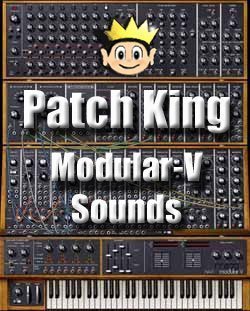



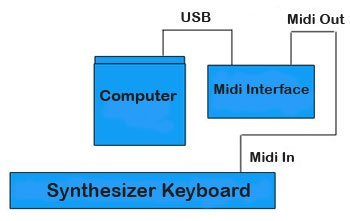







Recent Comments